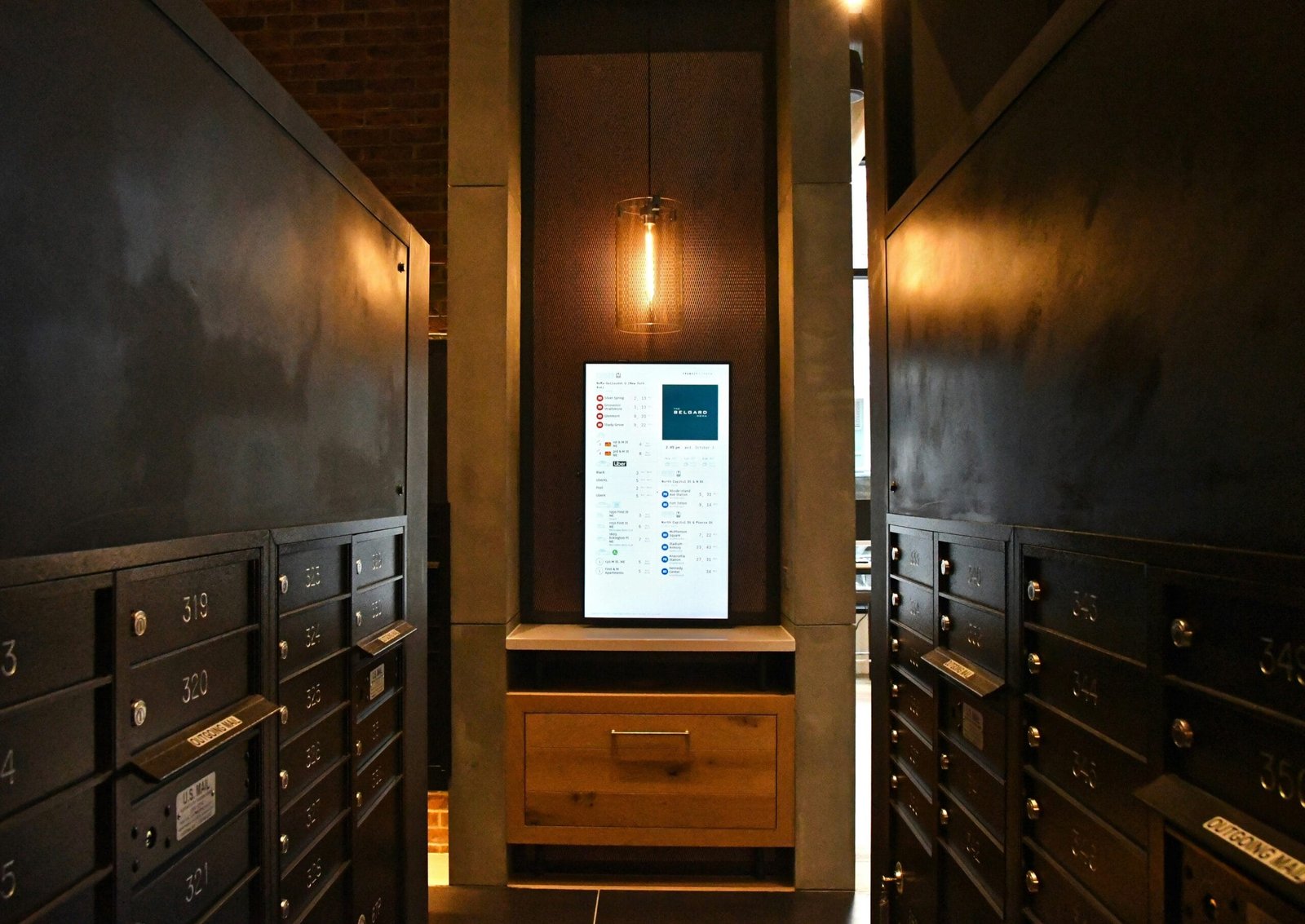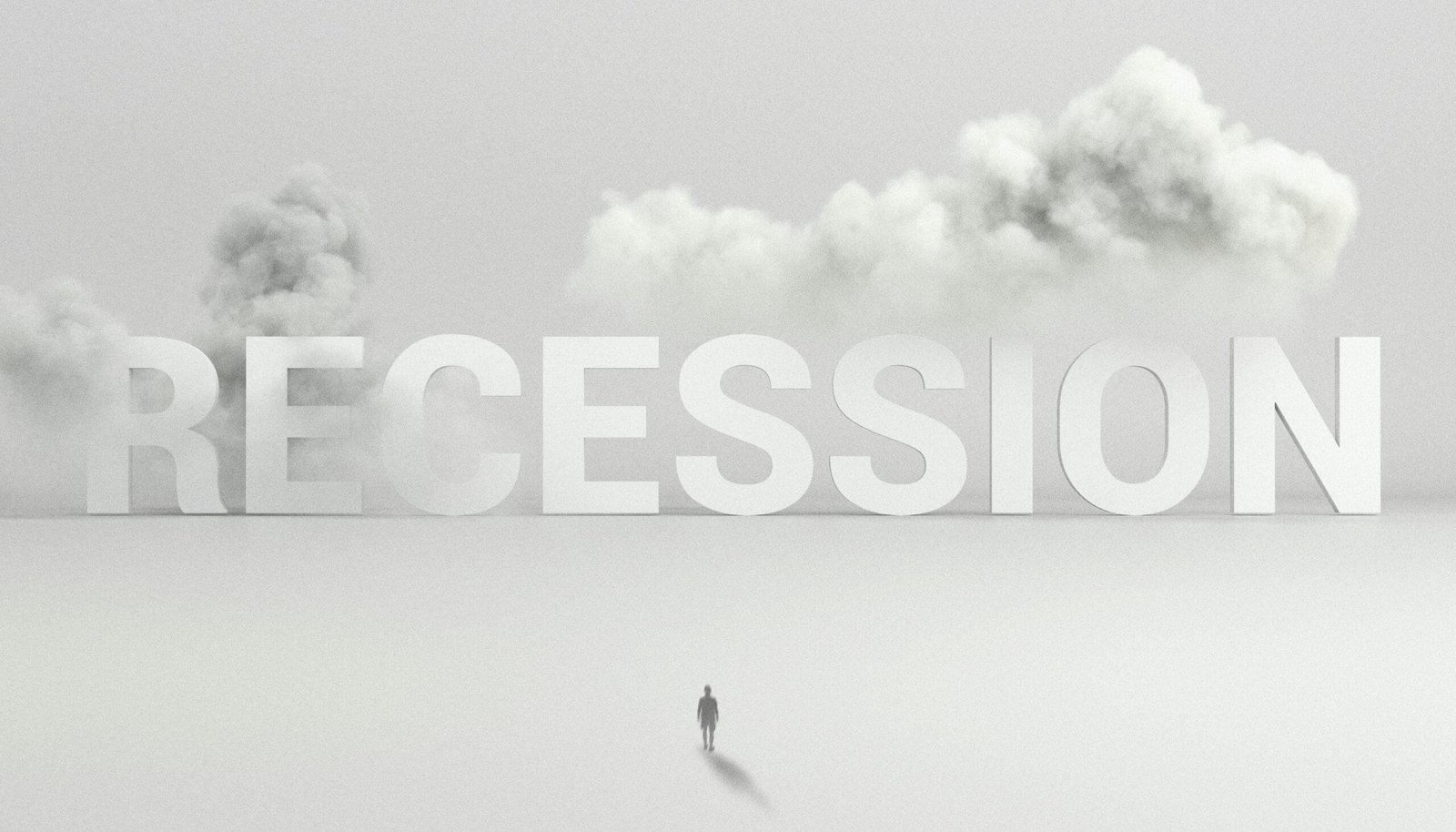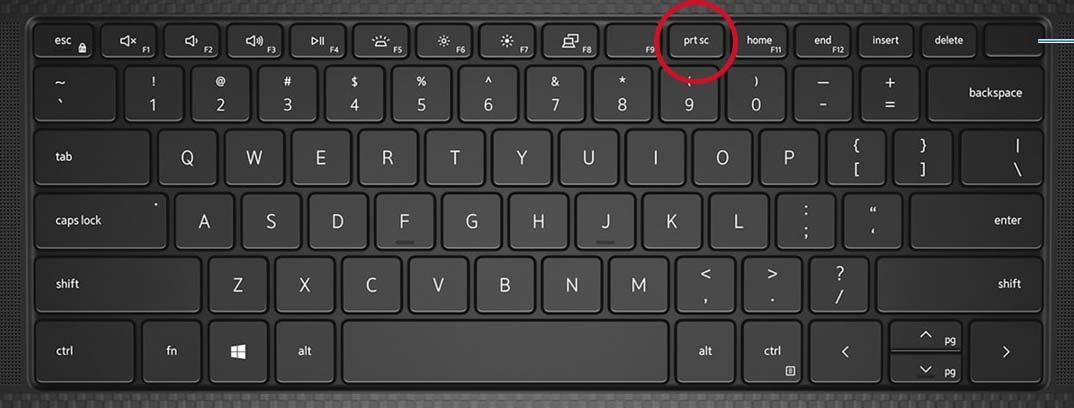
To take a screenshot on a laptop, you can typically use the “Print Screen” (PrtScn) key or a combination of keys, depending on your operating system. Here are the common methods:
Using the Print Screen (PrtScn) key:
Press the “Print Screen” (PrtScn) key on your keyboard. This captures the entire screen.
To capture only the active window, press “Alt” + “Print Screen” (PrtScn).
The screenshot has been copied to your clipboard. You can paste it into an image editing program (like Paint) or directly into a document.
Using the Windows Snipping Tool (Windows laptops):
Search for “Snipping Tool” in the Start menu and open it.
Click on “New” and select the area you want to capture.
After capturing, you can save the screenshot.
Using Snip & Sketch (Windows 10):
Press “Windows key + Shift + S.”.
Select the area you want to capture.
The screenshot will be copied to the clipboard. You can paste it into an image editor or document.
Using the Screenshot Shortcut (Mac laptops):
Press “Command + Shift + 4” to capture a selected portion of the screen.
Press “Command + Shift + 3” to capture the entire screen.
The screenshot will be saved on your desktop by default.
These methods should cover most laptops and operating systems. If your laptop has specific software or features installed, there may be additional ways to take screenshots as well.